Overview
You may find yourself in a situation using Captyn where you are seeing data that seems off or outdated. Maybe you are stuck in a seeming loop where you cannot get yourself to see the data you are expecting to see. Most of the times, this is a simple result of browser cache at play. What that means is that your browser is storing pieces of information so that when you come back to the page, it can quickly reload that page. But sometimes that data becomes outdated, so you need to clear things out. Read on to see how to do so.
Clearing Chrome Cache
If you are using Google Chrome for your browser, here are steps to take to fix this.
chrome://settings/clearBrowserData
(Copy and paste this directly into your your URL bar)
Then, you can clear the cache. We would recommend something longer than 24 hours.
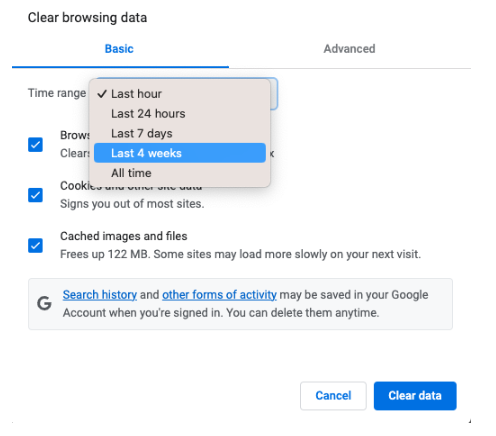
Clearing Safari (Mac) Cache
One nice thing about an Apple machine and the browsers you use is that you can easily fix a lot of issues by hard quitting the app. So in this case, click on Safari > Quit Safari.
If after doing this, you are still having issues, we would suggest clearing your cookies. To do this, click on Safari > Settings.
Choose "Privacy" along the top, and select the "Manage Website Data" button.
This will open a tab that displays all sites with cookies. You can clear this list by choosing "Remove All" - or at least anything to do with Captyn.
Still Having Trouble?
If after taking these steps, you still feel like you cannot see what you expect, please reach out to our support team using the widget found in the lower right hand corner in app and start a new Message with us. We will be happy to help!
